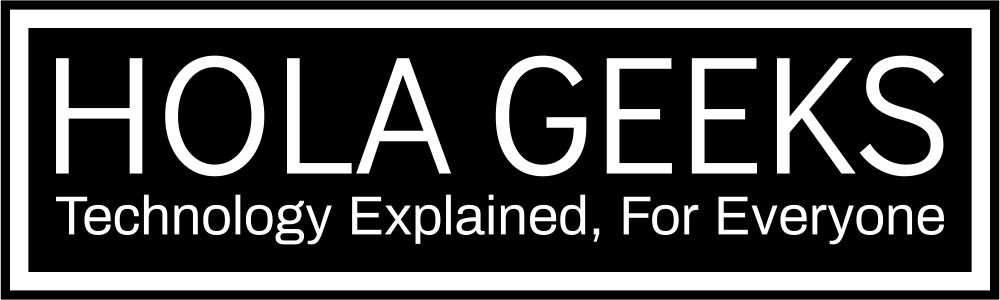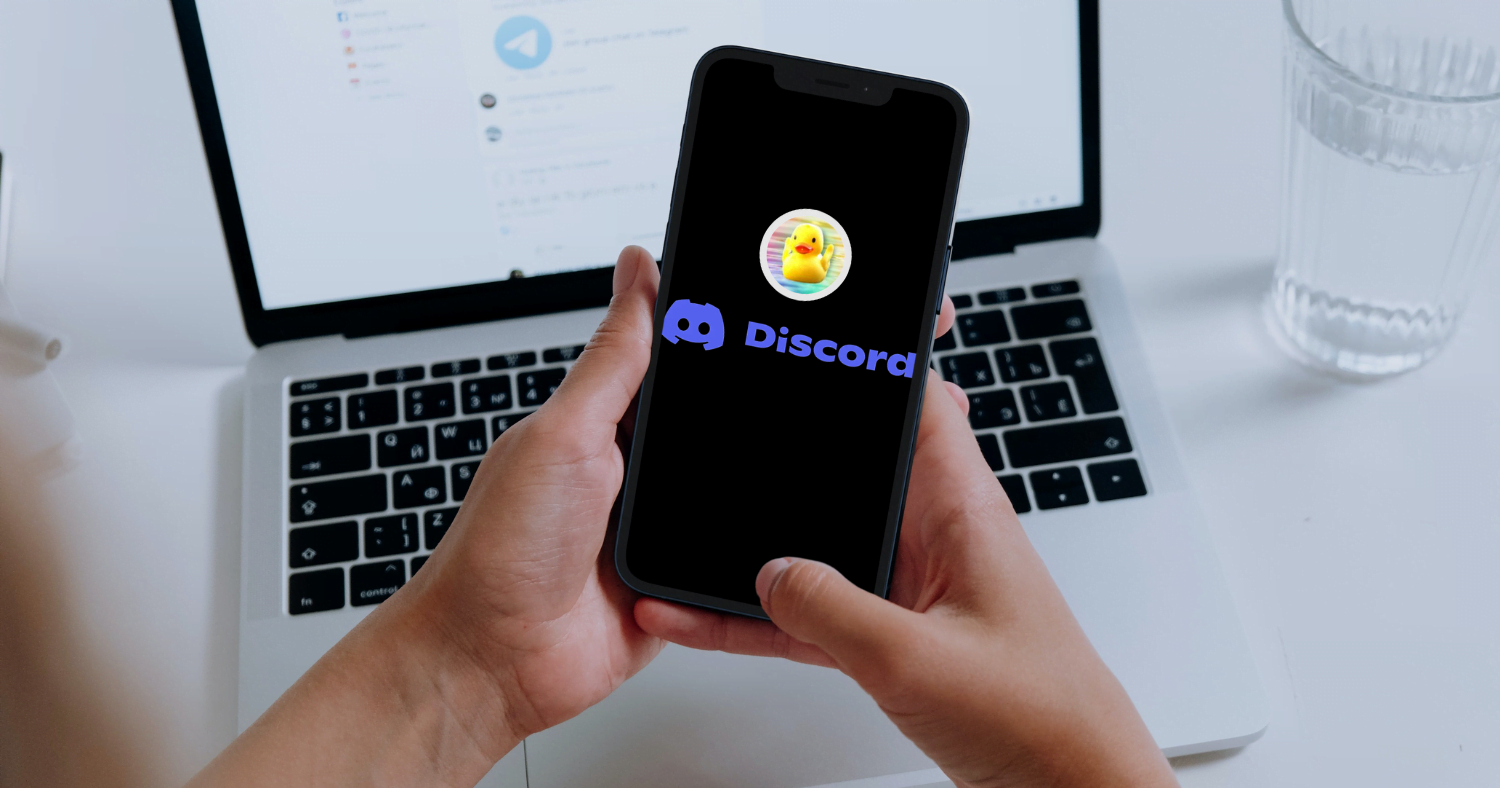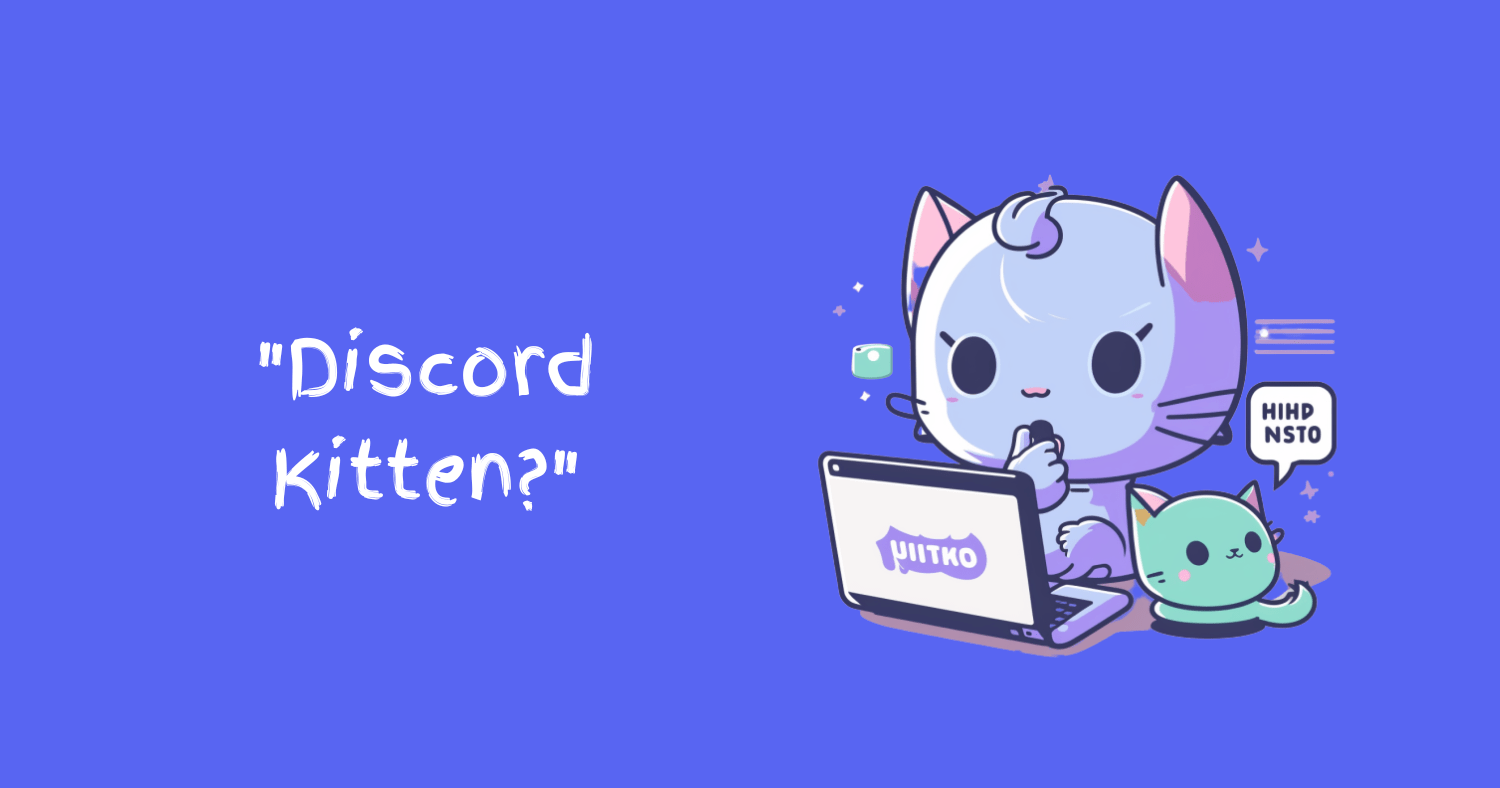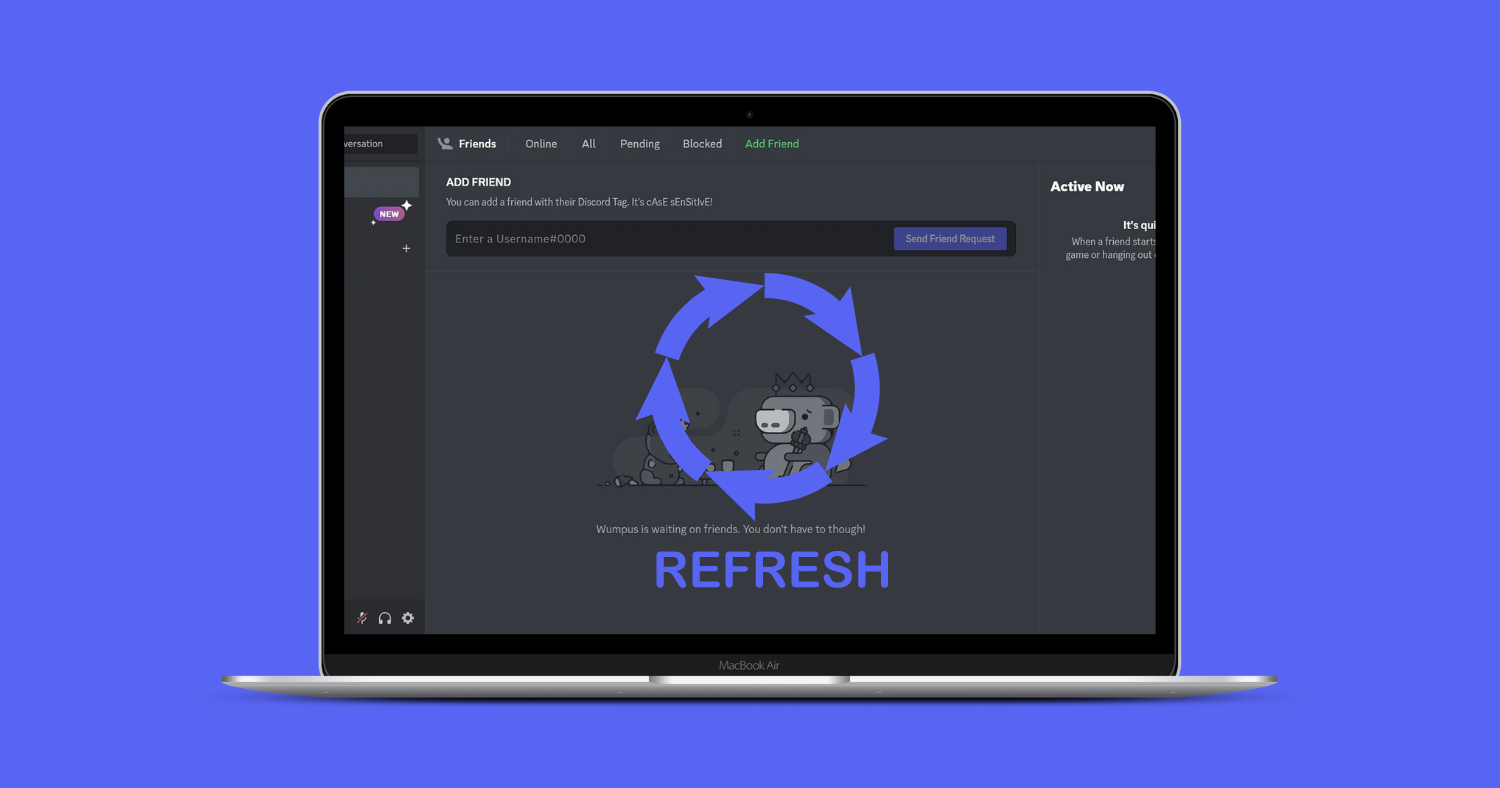To use Uberduck AI on Discord, first invite the bot to your discord server and then use the “/quack” command.
Are you tired of the same old monotone voice in your Discord chats? Spice things up with Uberduck AI on Discord that allows you to create custom celebrity voiceovers in just a few simple steps.
Whether you want to impersonate your favorite actor, mimic a musician, or channel your inner politician, Uberduck AI has you covered. Let’s take a look at what is Uberduck AI and how you can use it on your Discord server.
What is Uberduck AI
Imagine being able to narrate your blog posts in the voice of your favorite movie star, or creating a fun and unique voice for your podcast. With Uberduck AI, the possibilities are endless!
Uberduck AI is platform that uses artificial intelligence and neural voice synthesis to clone the voices of your favorite celebrities, politicians, musicians, sports figures, and even fictional characters.
It initially gained popularity because of its use on TikTok. Now, people are using it for a variety of reasons including creating educational videos in the voices of their favorite celebrities.
Check out this Eminem voiceover I created using Uberduck AI on my Discord channel.
How to use Uberduck AI on Discord
Ready to add some fun to your discord chats? Here’s how to get started:
Step#1: Invite the Bot to Your Discord Server
First things first, you’ll need to invite the Uberduck AI bot to your Discord server.
You can head to the official Uberduck AI website and click the “Add TTS to Discord” button in the footer. Alternatively, you can click here to access the same link.
It will automatically redirect you to discord and give you a popup like this.
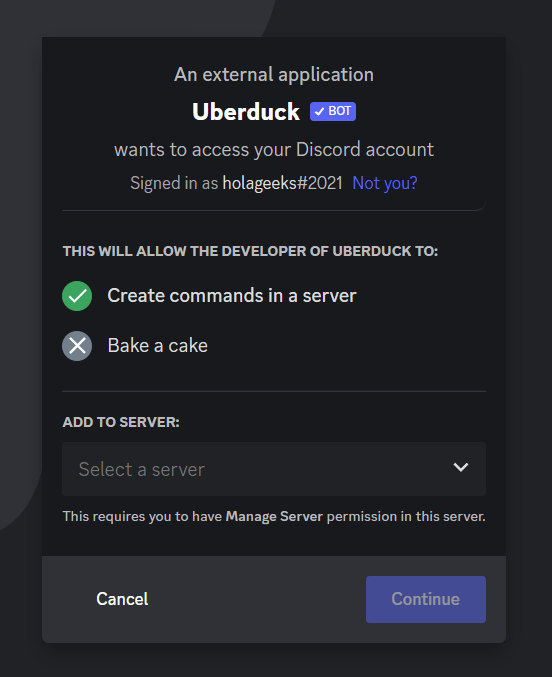
From there, select the server you want to add the bot to, and click continue. And you are all set.
Step#2: Use the “/quack” Command to Start Uberduck AI in Your Discord Channel
Now that the bot is a member of your server, you can start using it by typing the “/quack” command in the channel where the bot has permission to post.
When you will type “/”, it will open up the menu and you can choose the command manually as well. However, sometimes it is just easier to type /quack as you don’t need to go through the list of commands it opens up.
This will bring up the “Voice” and “Speech” slots. The command will look like this:
/quack [Voice] [Speech]

Step#3: Choose a Celebrity Voice
In the “voice” slot, type the name of the person whose voice you want to clone.
Uberduck AI supports a wide range of celebrity voices. From actors like Morgan Freeman and Chriss Evans, to musicians like Kanye West and Freddie Mercury, pick the one you love the most. But remember, you have to put in the celebrity name in a defined way. Otherwise, it will give you an error message.
For instance, if you want to use Morgan Freeman’s voice, you will put it as “morgan-freeman” in the voice slot. Or in case of Eminem, there are several variations that result provide different results. For instance, Eminem, eminem-young, eminem-freestyle etc. So, you need to decide on the one you want to use
Here is a complete list of command names provided by Uberduck AI that you can use.
Step#4: Enter the Text You Want It to Say
Now it’s time to get creative. In the “Speech” slot, type the text you want the voice to say. This can be anything you like – a quote, a joke, or a message of your own creation.
Once you’ve typed your text, hit “Enter” to create the audio clip. It will take a few moments to process so wait.
Step#5: Download or Playback the Audio Clip
After you’ve issued the !quack command, the Uberduck AI bot will generate an audio clip of your text in the specified celebrity voice and send it to the channel.
From there, you can also download the clip by right-clicking on the download icon. Or you can play it again, pin that message, or copy the message link.
Uberduck Discord Commands
/quack is not the only command that you can use after adding Uberduck to your discord server.
Here is a full list of Uberduck AI commands that you can currently use on Discord:
/quack Command
The basic command where you select the person for the voice and speech text yourself.
/quack-help Command
This command is used to request assistance from Uberduck AI regarding how to use it. When used, Uberduck AI sends a private message with link to instructions on the voices and how to use it properly.
/randquack Command
This command is used to generate speech with a random person’s voice. You only see the “Speech” slot where you add text and the bot creates a voiceover.
Other than these, there are some other commands that you can see in your Discord server related to Uberduck when you press “/”. However, these commands result in an error message saying “The Application did not respond”. It is probably because Uberduck is working to add more functionality and fun but its still in progress. These commands include:
/vcjoin
/vckick
/vcquck
/vcrandquack
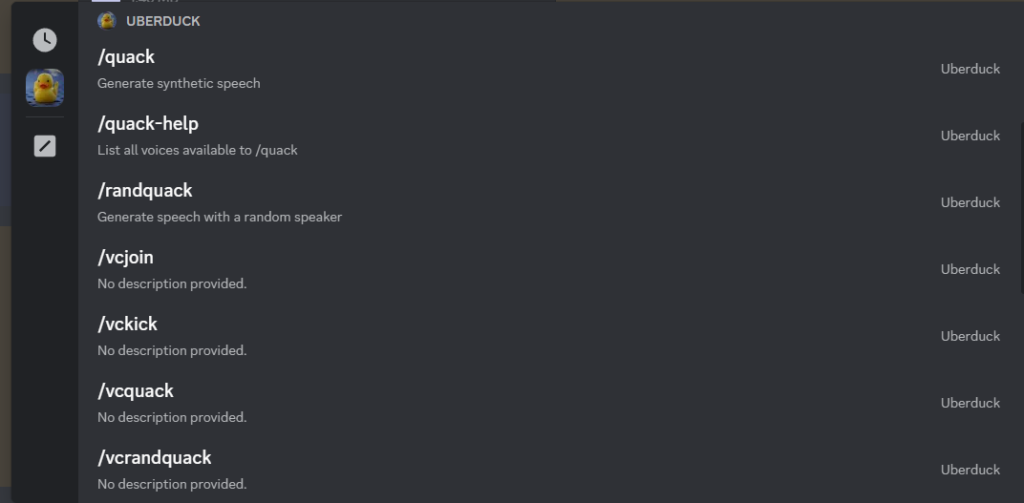
Summing Up
With Uberduck AI, you can easily bring some personality and flair to your Discord chats. So why wait? Start impersonating your favorite celebrities today! If you have already used Uberduck AI, then leave your fun moments below.
You may also like
- Why am i losing a lot of friends on Facebook?
- What does Pending mean on Marketplace?
- What does Nan Miles mean on Facebook?
- How to activate Facebook Dating?
- How to Unsnooze someone on Facebook?
If you would like to watch a video, here is a detailed video from ParaWarnerViacom that shows you how you can do that.