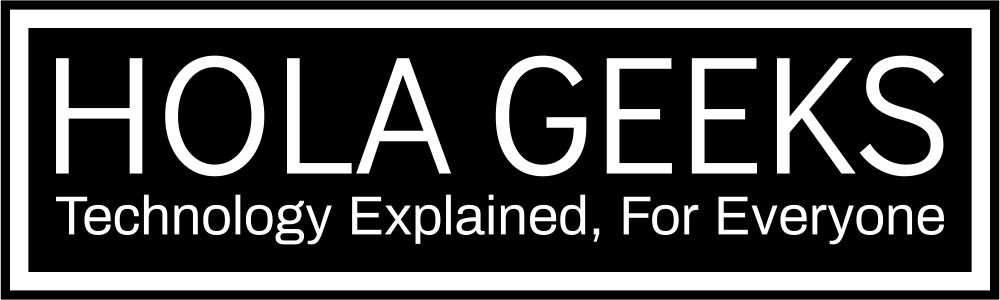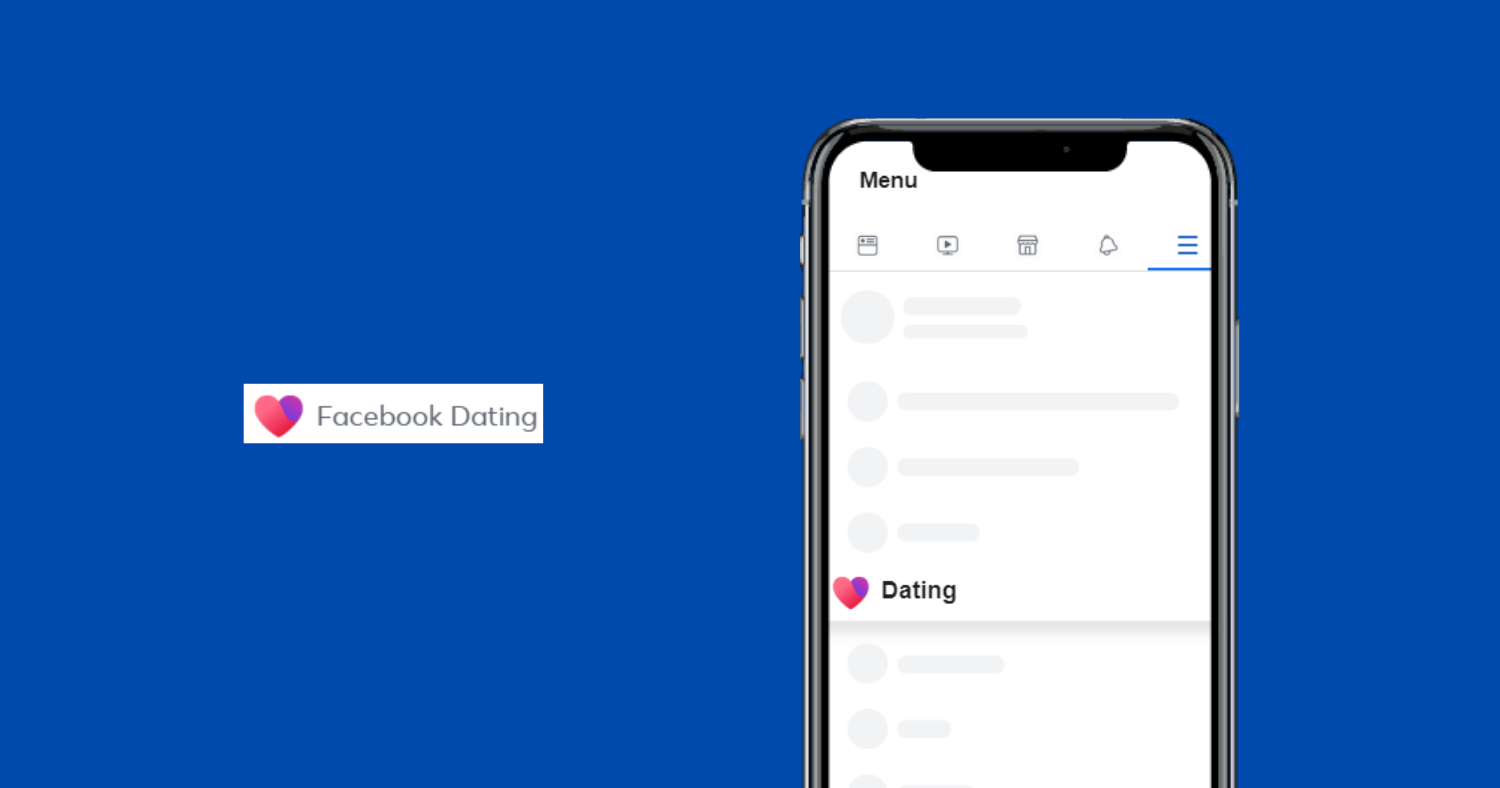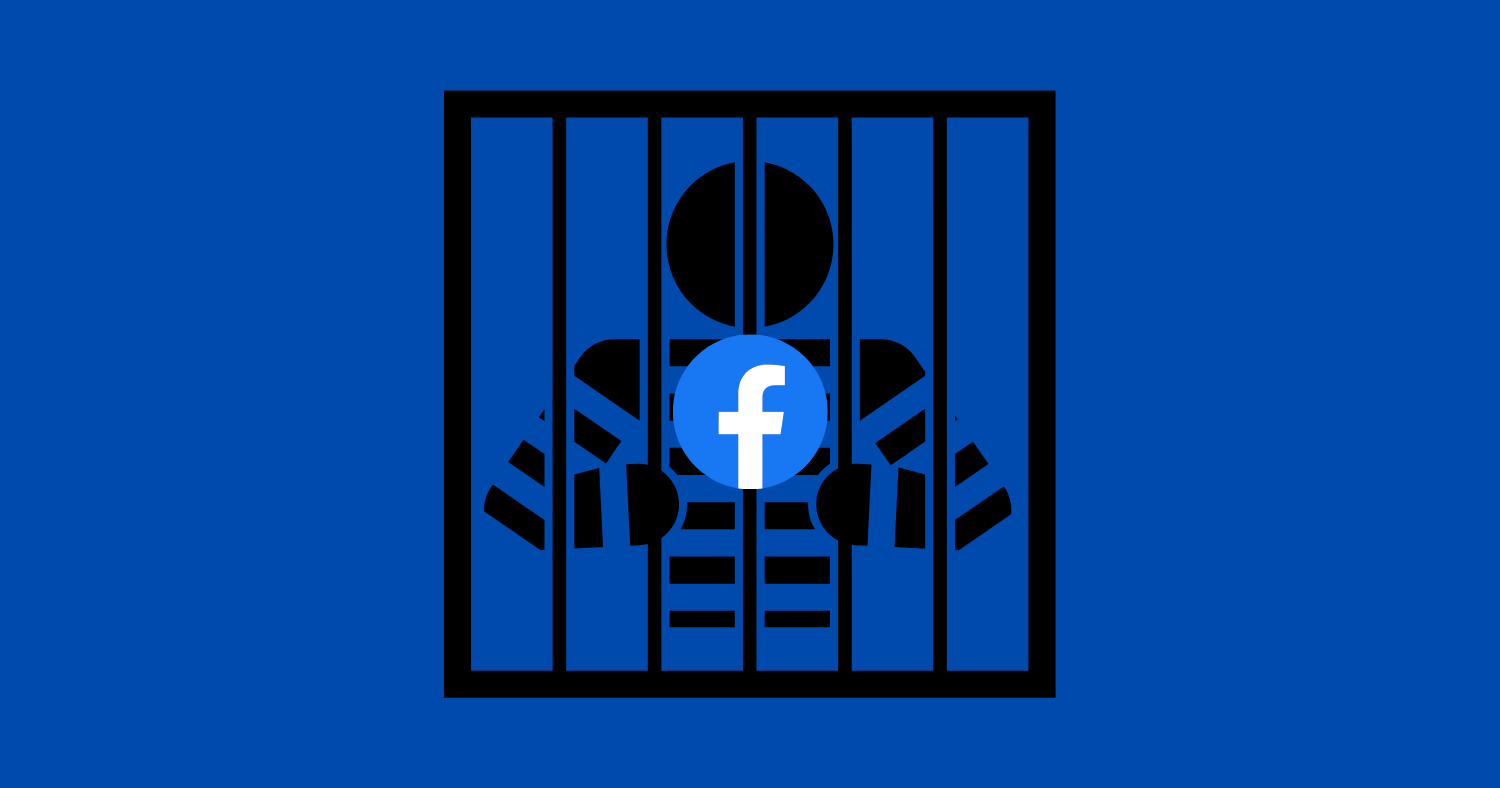Are you searching for how to Activate Facebook Dating? We’ve provided a step-by-step guide on how to achieve it in this article. Keep reading to know how.
Most individuals do not consider Facebook to be a dating website or app. However, Facebook does include a dating feature called Facebook Dating. All you need to know is how to discover and activate it.
While it has a small user base, it is an appealing alternative since it uses the existing Facebook audience and offers to link you with others who share your interests and hobbies more readily.
Furthermore, unlike practically every other dating app, Facebook Dating is absolutely free – no premium features are hidden behind a paywall.
Since Facebook Dating is not enabled by default, we’ll show you how to activate it in this article. Just be cautious of online dating scams, as not all Facebook users are authentic.
Things to Know Before Activating Facebook Dating
Facebook Dating functions similarly to popular dating applications such as Tinder, Bumble, and Hinge. These popular applications are designed exclusively for dating, although Facebook is not.
While Facebook Dating is less popular than other dating apps, it does have one edge. It matches you with people who have similar interests, follow comparable artists, or have joined similar groups based on information from your existing profile.
Another thing to keep in mind is that the Facebook Dating service is only available through the Facebook mobile app. That means you won’t be able to use a web browser to access it.
As mentioned earlier, Facebook Dating is 100% free service with no premium features or In-App purchases that you would have to pay to access, as there are on Tinder.
How to activate Facebook Dating
Facebook Dating is only available through the mobile app (Android and iOS), thus you can’t use it in a web browser or on a computer. However, accessing the dating app is easy.
Launch the Facebook app on your smartphone
Look for Dating in the All Shortcuts section. Scroll down and tap “See More” if you don’t see it
Select “Dating”
Select “Get Started”
Follow the on-screen directions to create your dating profile
Specify your information such as preferences, height, picture, etc
When you’re finished, click Confirm to publish your profile
Facebook imports a lot of information from your Facebook page, but you can choose which elements are included in the new profile. Tap the Pencil to alter an item, and the X to remove it totally from your profile.
You can specify information such as your height, whether you have children, and whether you want to use location services so that Facebook Dating can match you with other individuals in your area.
How to use Facebook Dating
If you’ve used other dating apps, you should feel perfectly at home with Facebook Dating. After you finish your profile, you may always return to it through your shortcuts in the three-line menu, just like you did when you first created it. Here’s how you can use the Dating app:
At the top of the page, you’ll find three buttons: Profile, Liked you, and Matches. In the upper right corner, there is also a Gear icon.
- Profile: Select Profile to personalize your dating profile. You can change the photographs, add introductory text, modify your statistics, and add interests and hobbies.
- Liked you: Tap this button to discover who else has “liked” your profile, and you can also like or dismiss them from here. If you both select Like, that person is added to the Matches area.
- Matches: If both parties are interested in each other, the other user will appear at the top of this page. Tap a photo to initiate a chat with that person, and active conversations appear in the page’s lower half.
- Gear: Customize who you believe to be your ideal match. You can pick your living distance, age, gender, height, language, and other preferences.
The photo of your potential match is in the center of the page. You can like the profile by tapping the Heart icon or detest it by tapping the X, but if you want more details before making a decision, tap the Photo.
Now you can view all of the information as well as other photographs. Like other dating apps, you can tap the buttons to like or dislike, or swipe right to like and left to detest.
More to Explore
There are also other options in the More to Explore section:
1. Second Look: Click this option to see and view profiles you previously disliked. Unlike most other dating apps, this one provides you another chance to evaluate and like a profile you previously rejected.
2. Events in Common: Facebook allows you to match with people based on Facebook Events you have signed up for. If you both attended the same event, it may propose potential pairings.
3. Groups in Common: Similarly, Facebook can match you with people who are members of the same Facebook Groups that you belong to.
4. Secret Crush: Is there someone you’re romantically interested in on Facebook? Tap this button to add a Facebook friend or Instagram follower – you can add up to nine at once.
If you do, that user will be informed that they have a secret crush. If that individual also marks you as a crush, your identity will then be disclosed.
Deleting Your Facebook Dating Profile
There are several reasons why you might want to erase your Facebook profile. Maybe you found the love of your life, or maybe you just realized that dating apps aren’t for you. Facebook will allow you to deactivate your dating profile permanently without destroying your initial Facebook account.
It is very simple to delete a Facebook dating profile:
- Select the Gear icon.
- Select the General tab.
- Select Delete Profile.
- You can optionally specify why you chose to deactivate your dating profile. Simply tap Skip if you don’t want to.
- Finally, press Next to delete the profile.
It’s worth noting that if you don’t want to completely erase your dating profile but need a break from it, you can always select the Take a Break option. Your profile will be suspended.
You will receive no dating notifications, and you will also not appear as a match suggestion to anyone. To enable this feature, tap the Gear icon > General tab > Account, then toggle the switch next to the Take a Break option.
Conclusion
Facebook dating is a great app to meet a soul mate but remember to always notify a friend where you’re going before meeting someone you met online in person. It’s also a good idea to keep in touch with them by text or Facebook messaging so they know you’re safe.
You can prevent a person from contacting you or viewing your profile by going to the General page in the Facebook Dating settings.
Frequently Asked Questions
Why Doesn’t my Facebook account have dating?
You can find Facebook Dating under “All Shortcuts” by tapping on the “Menu” button at the bottom right corner of your Facebook mobile app.
However, sometimes you don’t have this option. According to Facebook, possible reasons for not having a Facebook Dating option in your Facebook account include:
1. You are not 18+
2. Your Facebook account is either new or inactive
3. You live in a country where Facebook Dating is not available.
But, if you meet all the requirements and still can’t find Facebook Dating in your profile, you should get in touch with Facebook Support and ask them about it.What does Star mean on Facebook Dating?
Star on Facebook Dating is similar to Super Like on Tinder which basically means that you are really interested in that person.
How do I block someone on Facebook Dating App?
To block someone on Facebook Dating:
1. Open Facebook Dating and click on the Gear icon in the top right corner
2. Go to “General” and then click on “Privacy Settings”
3. Tap on “Block People in Dating” and use the “+” button to add people to your block list.
Similarly, if you would like to unblock someone in Facebook Dating, open Facebook Dating and go to Settings>General>Privacy Settings>Block People in Dating and click on the “Unblock” button in front of the person’s name you would like to unblock.How to install Facebook Dating?
Facebook Dating is a feature of the Facebook app and is available to all eligible people. You do not need to download a separate app for that. Just click on the menu button with your picture in the bottom right corner and you will see “Dating” under the all shortcuts option.