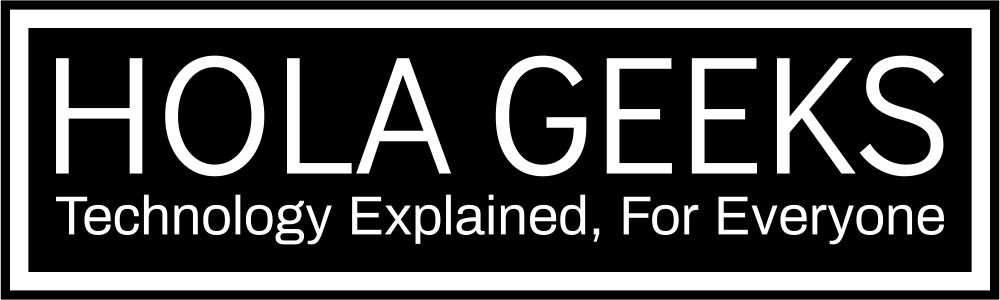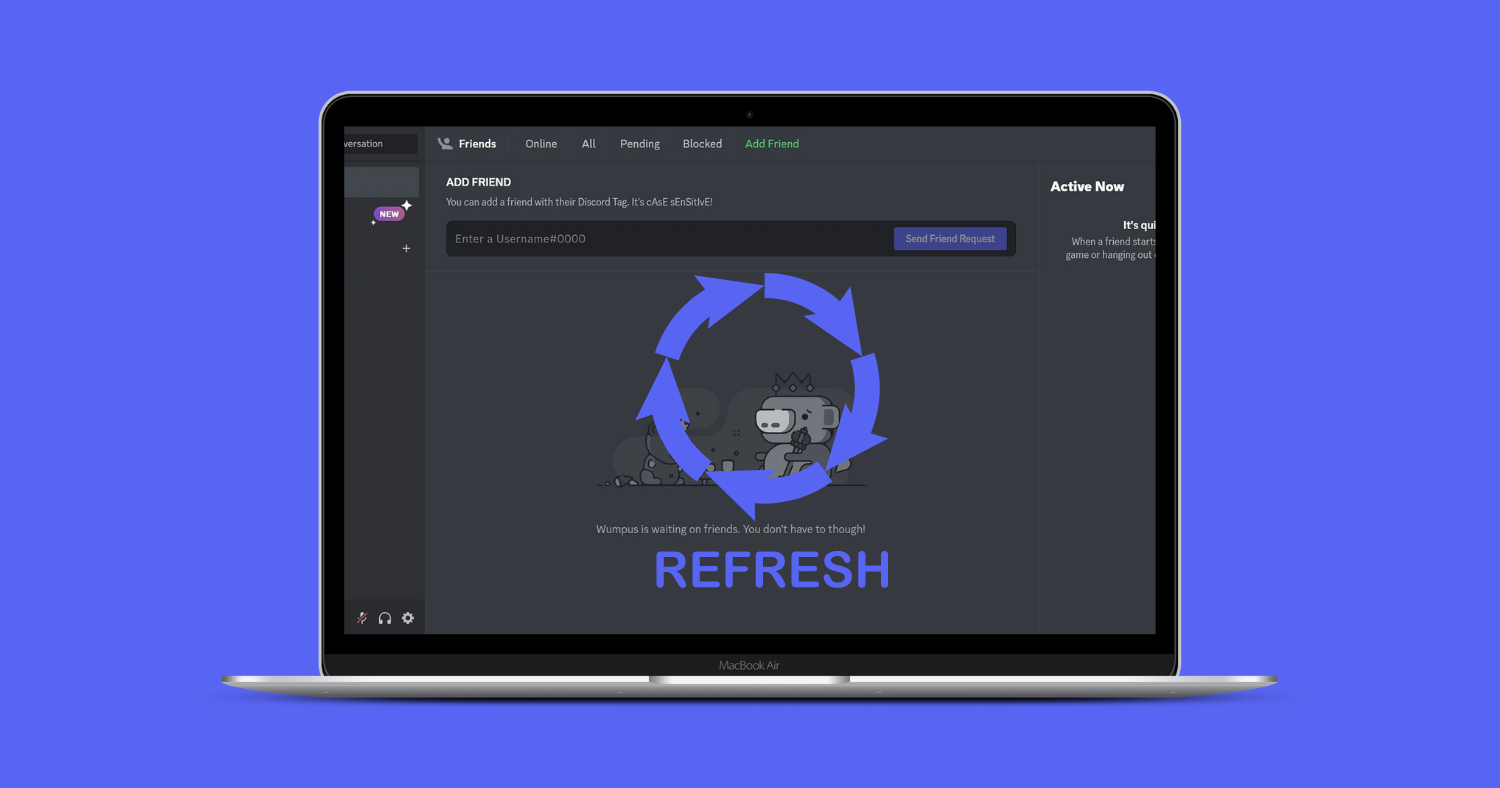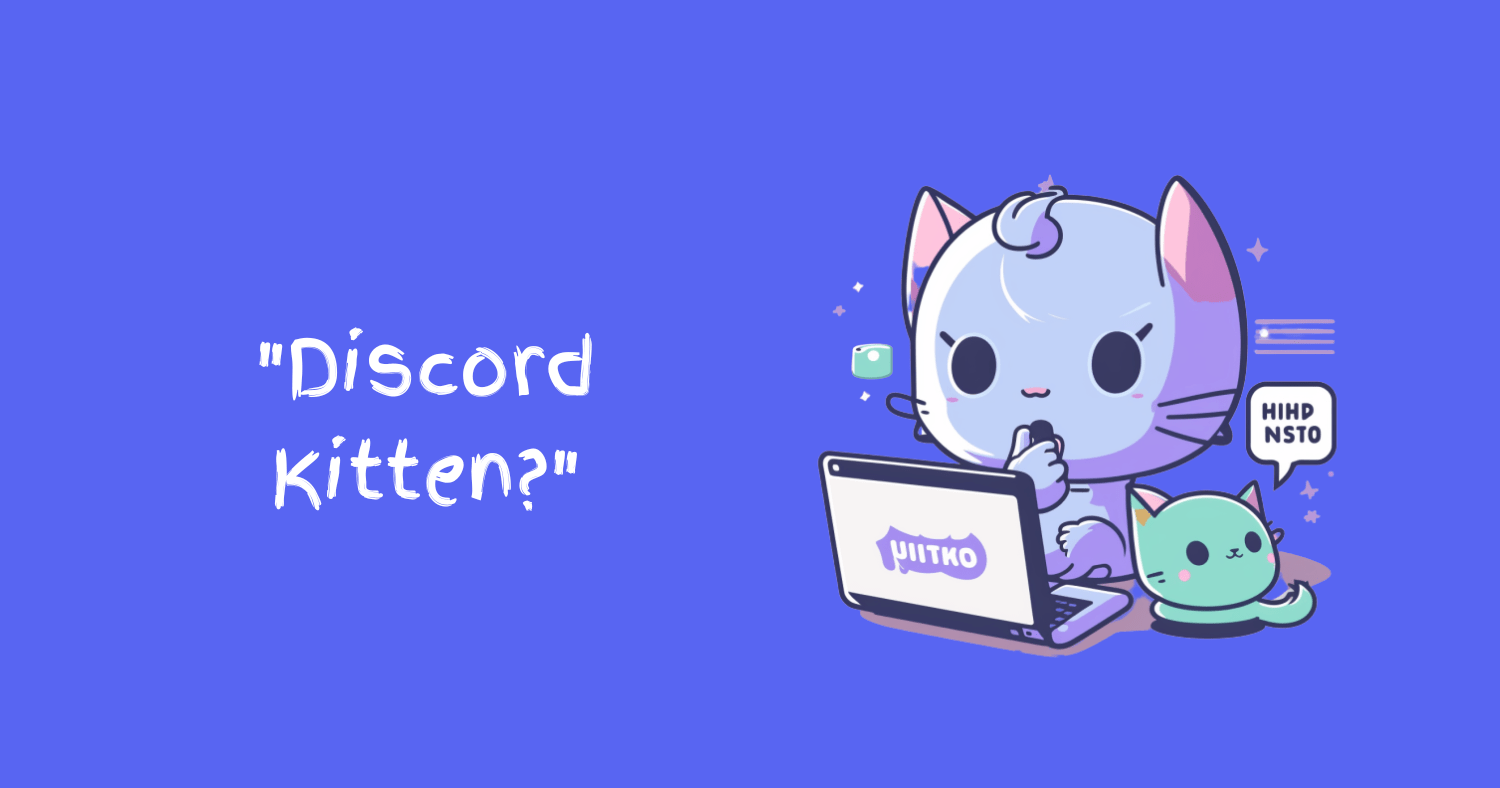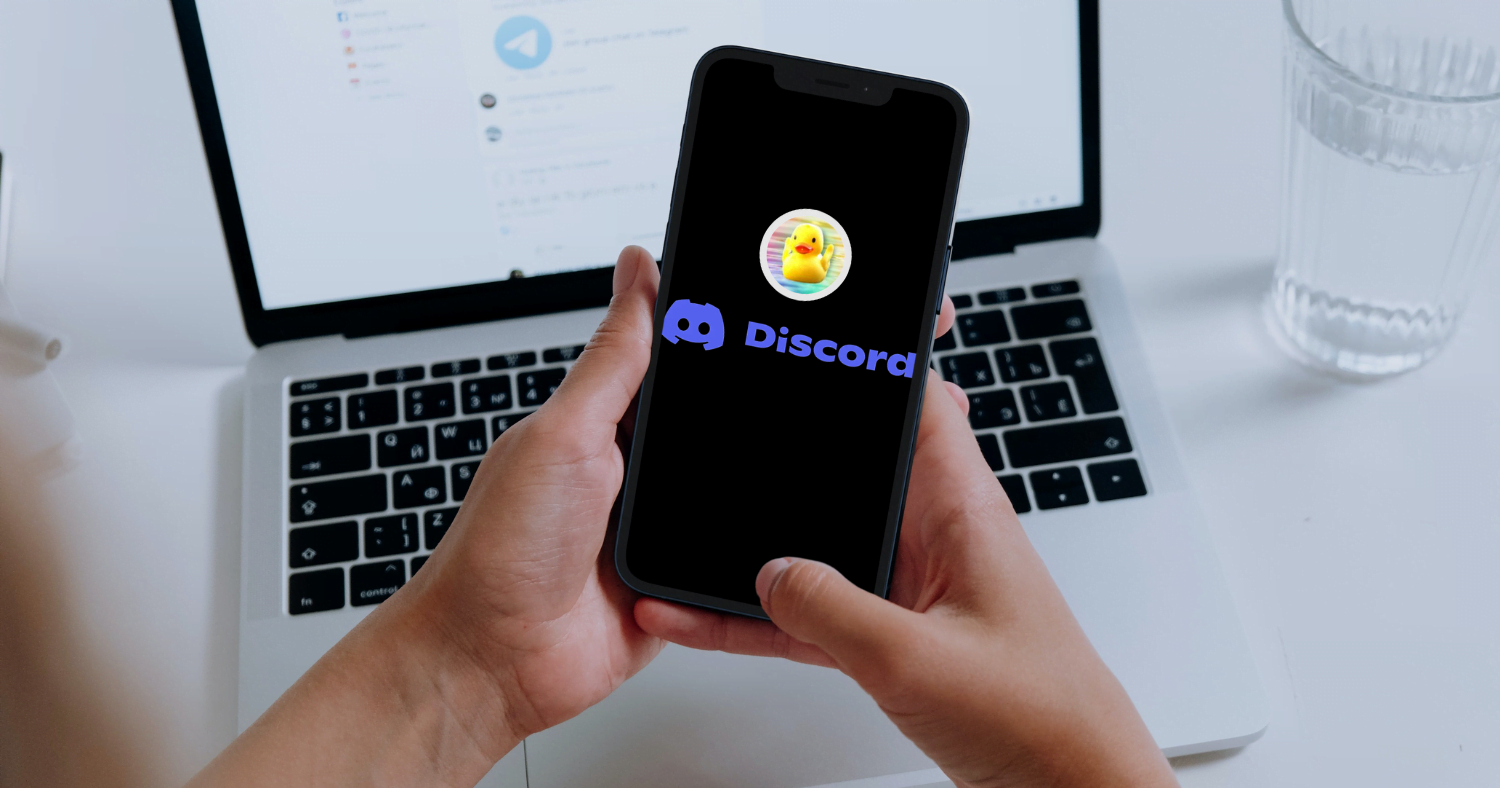Are you a gamer or love engaging on live streams? Do you want to know how to refresh Discord? Keep on reading this article to know how to do it yourself.
Discord is a popular online interaction forum designed specifically for gamers, where they can communicate with family and friends while playing games and live streaming.
Also, it has a wide range of advanced features that its users take advantage of. However, there may be times when Discord does not work properly or does not open in your system. Users must refresh the Discord application in such cases. Keep on reading to know how to refresh Discord.
When do I Need to Refresh Discord?
Discord communication application was released for Microsoft Windows, iPadOS, Linux, macOS, Android, iOS, and web browsers. Interestingly, it enables users to communicate via voice, video, and text using this program. It is very popular among gamers.
However, users may run into issues while using the Discord client. Some of them require advanced troubleshooting, but others can be resolved by simply refreshing the app.
Here are some of the most common issues that users face that might require them to refresh Discord:
Frozen Channels
A frozen channel is one of the most common bugs in Discord, and it causes your mic to stop functioning properly.
Wrong Status
As previously stated, Discord does not refresh on its own. These bugs can cause online members to appear offline and vice versa. Alternatively, you may see members in yellow when they are actually green and not idle. As a result, users should always manually refresh the program at regular intervals.
Not Getting New Direct Messages
If you haven’t been receiving messages from your Discord friends, the platform may need to be refreshed. This problem can be resolved immediately by restarting Discord.
How to Refresh Discord?
If you are experiencing issues such as the mic not working properly, the channel freezing, not accepting direct messages sent by your friends, or your online status not updating automatically while using Discord, you should try refreshing the Discord application as a general solution.
There are two methods of how to refresh your Discord easily:
Refresh Discord Using Discord Hotkey (Ctrl+R)
To refresh Discord using “Ctrl + R“, press the “Ctrl + R” hotkey to refresh the Discord account. This enables the entire application to refresh at once.
The Discord application will display a blank screen after pressing the hotkey “Ctrl + R“. You can do this by yourself whenever your channel freezes, or not accepting direct messages.
Refresh Discord by Clearing the Cache and Restarting the Application
To refresh Discord by clearing the cache and restarting the application, you need to follow some easy steps.
Here are the steps to Refresh Discord Using the Cache Method:
Open Windows Search
To begin, close Discord and click the “Win + S” keys to launch the Windows search utility. Then, in the “Open” search bar field, type “%appdata%” and press the “OK” button.
Find the “Discord” Folder
Search for the “Discord” folder which appears as the “Roaming” folder and click on it. This operation will save all the files generated by the Discord application.
Deleting Subfolders
To delete everything, click “Ctrl + A” to select all Sub-folders of the “Discord” folder and hit the “Delete” button
Launch Discord
When using the “Startup” menu, locate and launch the “Discord” application. Then, to open it, enter your email address and password in the fields and click the “Login” button.
Tools
- Windows Search Utility
How to Refresh Discord on Mac?
On a Macbook (iOS device), simply press the hotkey or the secret keyboard shortcut CTRL+R to refresh Discord.
Also, refreshing the Discord app will assist you in resolving the most common issues such as frozen channels, incorrect status, delay in new direct messages, incorrect icons, and more.
How to Restart Discord on a Smartphone?
Discord is fully compatible with mobile devices. However, there is no option for users to refresh or restart Discord. You can restart your Discord by simply closing the app on your smartphone and reopening it after a few seconds. If the issue persists, you can also try uninstalling and reinstalling the application.
Frequently Asked Questions
Is There a Way to Refresh Discord?
Similarly, to refresh the Discord app on Android, force stop the discord app and restart it. Although iOS does not enable users to force-stop an app, you can refresh Discord on iOS by simply closing the app and re-entering it.
How do You Quick Reset Discord?
How do I Refresh My Discord Server?
How do I Refresh Discord on my Laptop?
Why is my Discord Not Refreshing?
What does Ctrl S do in Discord?
What does F6 do on Discord?
In conclusion, on the desktop (Windows or Mac), you can refresh Discord by pressing the Discord hotkey (CTRL+R). If you’re using Discord on a mobile device, you can refresh Discord chats by scrolling up from the top of the screen.
You May Also Like